The necessity for pushing out Trusted Sites arose out of our
moving to Office365 for the Office Suite including Outlook and Exchange.
Microsoft had a long list of sites for that zone.
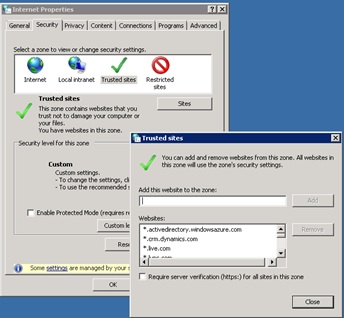
Step 2 was going into the Regedit.exe and finding the key
for Trust Sites.
It is found by going to:
HKEY_CURRENT_USER\Software\Microsoft\Windows\CurrentVersion\Internet
Settings\ZoneMap\Domains
And exporting them to a Shared folder on the Network
Step 3 is to create a Group Policy Object with a Logon
Script
The script I made was the following:
IF NOT EXIST "C:\Apps" MD C:\Apps
COPY /B /S /Y
"\\ServerName\GPDocuments\domains.reg"
"C:\Apps\domains.reg"
REG IMPORT "C:\Apps\domains.reg"
I saved it as a .cmd and then added it to the default
location that come up when you choose “Logon,” “Add a Script,” and then “Browse.” You can just drag you “Add_trusted_sites.cmd”
into the location that the browse opened.
This copies the key from the network shared folder to a
folder on the PC and then imports it to the registry without any pop ups.



No comments:
Post a Comment